You have finally gathered your family and friends, set up the fresh projector screen (looks wonderful), bought snacks, renewed your Netflix subscription, and convinced everyone to a movie marathon.
The only thing left is to figure out how to play Netflix on projector. I can understand your situation. Don’t worry; I have a solution and save your marathon movie night. Let’s begin!

How to Play Netflix on Projector
How you’ll play Netflix on your projector depends on multiple factors, including your projector type and model, the media source, and the connectivity between those two devices.
Of course, if you have a smart projector with Wi-Fi abilities, you can access Netflix directly from the projector. Another way is to play it through your Android and iPhone or use a streaming stick. Let’s see how!
Netflix on a smart projector
Playing Netflix on a smart projector is the easiest way to go. That’s because smart projectors can connect to Wi-Fi and download the Netflix app. They’re basically like simplified computers, and you don’t need connectivity cables or mirroring apps to play your favorite movie.
Additionally, many smart projectors come with a built-in Netflix app. Here’s how to use Netflix on a smart projector:
- Check whether your projector has a built-in Netflix app. If it does, you only have to pick a movie or show and enjoy it. If there’s no app, proceed to the next step.
- If the projector’s not including a Netflix app, open the projector’s menu screen and download the app. You should connect the projector to the Wi-Fi.
Streaming stick
Assuming you don’t have a smart projector where you can download the app, you still have the option to make a smart connection. This means that you won’t need cables because you’ll use a streaming stick, like Ruku. So, here is how to play Netflix on projector with a streaming stick:
- Connect the projector to Wi-Fi.
- Put the streaming stick into one of the USB ports on the projector (usually located on the back or the side of the projector) or directly into the HDMI port. You’ll have to buy a converting cable if you have an older projector model.
- The screen will display instructions that you have to follow, depending on the model.
- After the streaming stick is on, you can choose your Netflix movie.
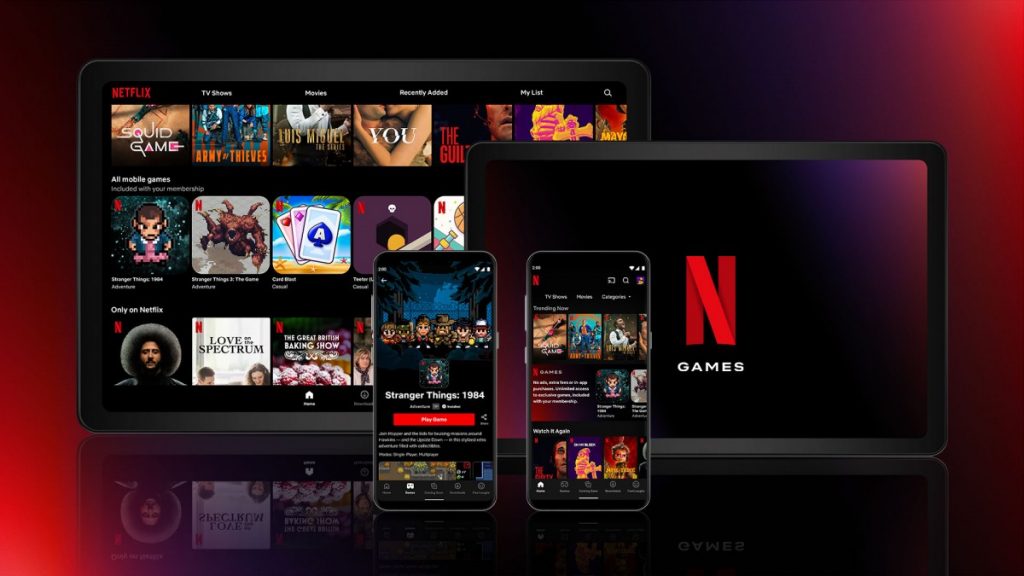
Play Netflix on your smartphone
Android
I believe that this is the second-easiest method to use your projector for playing Netflix, right after using a smart projector with a built-in Netflix app. You don’t need cables or streaming sticks, just a Wi-Fi connection and a phone. So, here is how to play Netflix on projector through Android:
- Connect your Android device and projector to the same Wi-FI.
- On your phone, go to Settings > Wi-Fi > advanced Wi-Fi settings (or Wi-FI preferences).
- Tap on the ‘Wi-FI Direct prompt’.
- Your phone will try to find nearby devices.
- On your projector, turn on the mirroring feature.
- When your phone finds the projector, tap on its name.
- You have activated the mirroring feature, and now you can play Netflix on your Android and mirror it on your projector.
iPhone
Here is how you can play Netflix on your projector through iPhone:
- For a wireless connection, you have to use the function called Airplay, which is built into iOS.
- Turn on the mirroring function on your projector.
- On your Apple device, open Settings > WI-FI, and find the projector’s name in the list of available devices.
- Tap on the name of your projector and permit your projector to mirror your Apple device.
Connecting Older Projector Models
Let’s say you have an older projector that you can’t connect to the Wi-Fi. Don’t give up on your Netflix night because there are still things you can do to watch Netflix movies on your projector. However, you’ll need cables.
So, take your phone or tablet and download the Netflix app. Connect your device to the projector with a cable and allow the projector to display media. This is the easier part. The tricky part is to find the suitable cable that your projector supports.
You should check the ports on the projector to determine which cable you’ll need. For instance, most projectors these days have an HDMI port. So, you’ll need a cable that will be HDMI on one side and USB-C or Lightning on the other side for Android or Apple devices, respectively.
If your projector doesn’t have an HDMI port, it will probably have a USB or VGA input. Therefore, you’ll have to buy an additional cable that will be the link between both ports.
Fortunately, you can find converse cables everywhere online, even if your projector has only an RCA port, in which case, the RCA will go to HDMI and end with USB-C or Lightning.
Problems With Playing Netflix on a Projector
Since there are multiple ways to use Netflix on a projector, various problems may disrupt the connection. So, I decided to go with the most common ones.
The problem may be technical if you’re using a cable to connect your Android or Apple to the projector. Check the cable to see if it’s damaged or not secured in some ports. By the way, the ports may also be broken or filled with dust.
If you use a wireless connection, your internet may be down. Also, ensure the device and the projector use the same Wi-Fi.
Regarding streaming sticks or HDMI kits, the item may be damaged, so you’ll have to go to a professional or buy a new one.
Additionally, it’s worth mentioning that your projector may not play Netflix if your app is outdated. Always check for updates and use the last version to avoid these issues.
Read more: How To Connect Phone To Projector Wirelessly
Conclusion
Now that you know how to play Netflix on projector, nobody can save your friends and family for the official movie marathon season. I hope that my guide will help you establish a hassle-free connection.
However, you should remember that if the projector doesn’t play Netflix, you may have another issue. If you think you can’t find a solution, it’s best to consult with a professional who can set up your home theater.
Also, don’t forget that Netflix costs money; even smart projectors with built-in Netflix can’t work without a subscription.